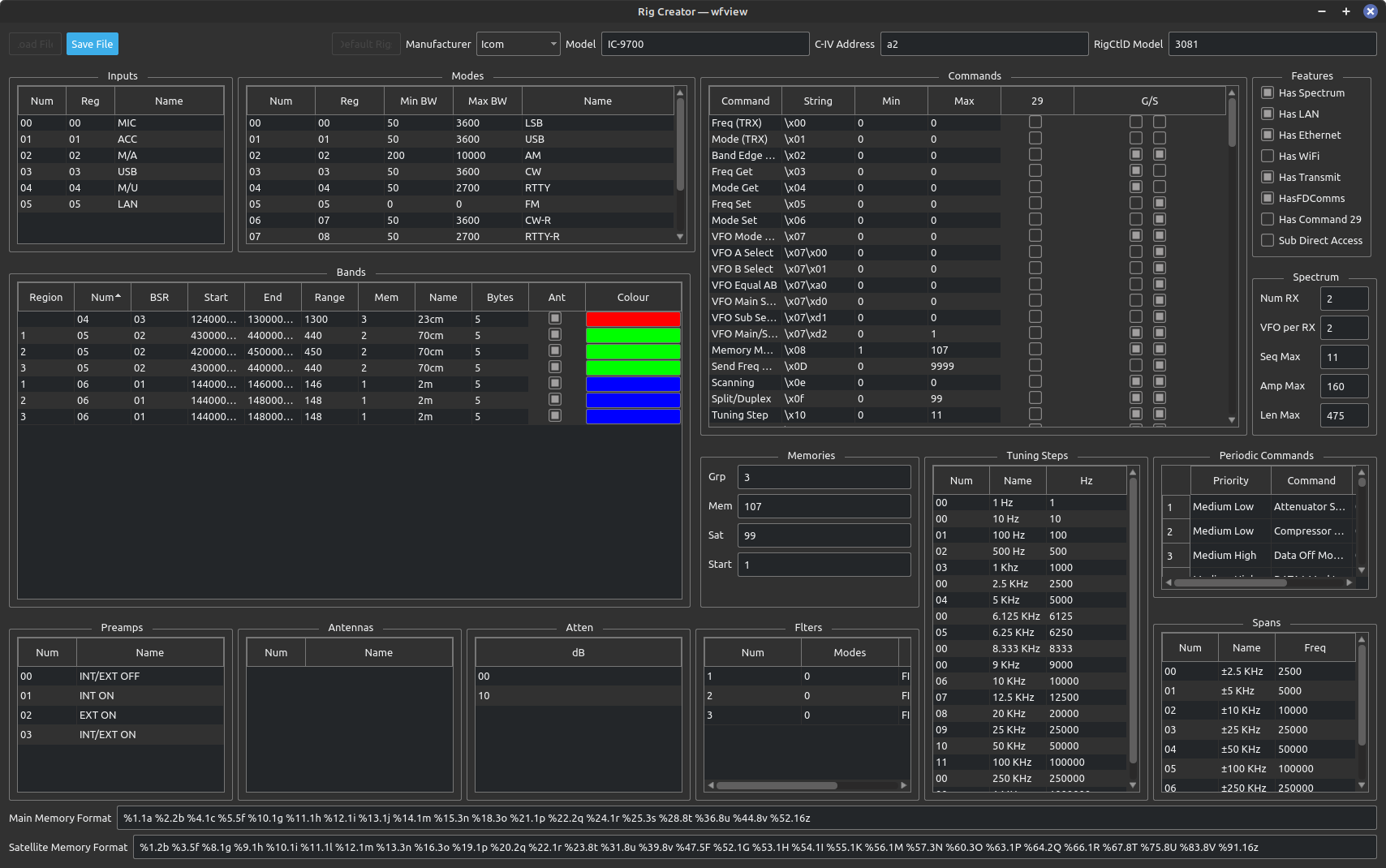wfview version 2 introduces a new feature called “rig files”, along with a graphical editing tool called Rig Creator.
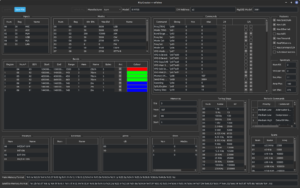
Rig files are plain text files which contain a description of the radio’s features and commands. The utility of the rig file is that radios can be added and edited easily without waiting for a new version of wfview to be distributed.
Here’s what you need to know:
- New rig files can be downloaded here from our official repository. Check now and then to see if a newer rig definition file is available for your radio.
- Rig files are on your computer in the following location(s):
- Linux:
- System:
/usr/local/share/wfview/rigs/(possibly without “local” depending on the package maintainer) - User:
~/.local/share/wfview/wfview/rigs/
- System:
- Windows:
- System (64-bit):
C:\Program Files\wfview\rigs - System (32-bit):
C:\Program Files (x86)\wfview\rigs - User:
C:\Users\<USER>\AppData\Roaming\wfview\wfview\rigs
- System (64-bit):
- macOS:
- System:
/Applications/wfview.app/Contents/MacOS/rigs(Right-click on wfview.app and select “Show Contents” or use the terminal.) - User:
~/Library/Application Support/
- System:
- Linux:
- Rig files can be edited with a graphical tool within wfview, or with a text editor. Editing a rig file is only for advanced users. See below.
Strategy for Updates
wfview will always load your user-writable rig files over those of the system-level rig files, when available. This means you can store changes and per-rig manual updates in your user-writable rig folder if you wish. However, when you update wfview, we will send you new rig files which are always installed at the system-level.
Thus, when updating wfview, please remove your personal user-writable rig files so that wfview will instead use fresh files from the wfview team.
If you have created or updated any rig files, please consider sharing them with the community. You can use the support forum or a gitlab pull/merge request to submit files.
Note: Do not keep duplicate “backup” copies of rig files in these standard rig file locations on your computer, wfview will load both versions and there will be somewhat undefined behavior as to which one matches the radio. Instead, make backup copies outside the standard file locations.
Editing Rig Files within wfview (advanced users only)
Warning: This is an advanced feature intended only for advanced users and developers.
wfview includes a graphical editor for editing rig files called Rig Creator. This editor makes it easy to create new rig definition files and also to edit existing rig definition files.
To enable Rig Creator:
Open wfview and press “Settings”. Next, under the “User Interface” category, check the box “Enable Rig Creator Feature (use with care)”. Once this setting is enabled, you will find a new button at the bottom of the wfview main window called “Rig Creator”. This button is in between “Frequency” and “Connect to Radio”.
Keep in mind that your user needs permission to write to the location where the rig file is stored, so it is often advisable to use the user-writable location rather than the program’s main rig file location. Also, you will need to re-launch wfview after you have altered a rig file.
Getting Started:
It’s usually simplest to begin with an existing rig. Press the button “Default Rig” (if it is grayed out, close Rig Creator and open it again), which will bring up a list of existing rig files. So, as a starting point, select a radio with similar features to the one you are adding.
Be sure to change the CI-V Address (Icom radios, hex format) or Radio Identifier (Kenwood), as well as the RigCtlD Model number (you can look these up here).
To add a new command, right-click in the command area and select “Add Item”
Make all required changes and press “Save File” when you are ready; wfview will prompt for a filename and default to the user-writable location for your operating system. Save the file in the default user-writable location, which the save dialog box will default to.
When finished, close Rig Creator and close wfview.