The built-in virtual serial port option of wfview lets a second program control the radio over a pseudo-terminal device. Using this method, many programs will work “out of the box” without knowledge that they are connected to a virtual serial device. Some programs will need additional configuration. Under Windows, a virtual serial port program is required to make the “loopback” connection between the wfview virtual serial port and the second program. Linux and Mac create genuine pseudo-terminal devices.
When possible (supported), it is generally better to use the built-in rigctld server.
Windows
Virtual Serial Ports
If you wish to connect other software such as digital mode interfaces or logging programs to wfview, this can be accomplished by creating a serial port pair. There are a number of Windows programs that can achieve this, here are a small selection:
- Eterlogic VSPE http://www.eterlogic.com/Products.VSPE.html
- Eltima Virtual Serial Port Driver https://www.eltima.com/products/vspdxp/
- com0com This is a FOSS driver but a Windows signed binary can be downloaded from https://pete.akeo.ie/2011/07/com0com-signed-drivers.html
Each solution operates in (broadly) the same way, you create a “pair” of virtual serial ports which are interconnected in software so any data sent to one port, automatically appears at the other. wfview is therefore configured with one “end” of the virtual serial port pair in the “Virtual Serial Port” combobox within the settings page. Your digital mode software/logging software is configured with the other “end” of the pair. Your software can then communicate with the rig as if it was directly connected.
Linux and Mac
On Linux and macOS, wfview provides a pseudo-terminal device out of the box, which may be used as a normal serial port by other applications. Previous versions created the device at /tmp/rig but newer releases of wfview allow the user to specify the device under the Settings tab, using the Virtual Serial Port combo menu:
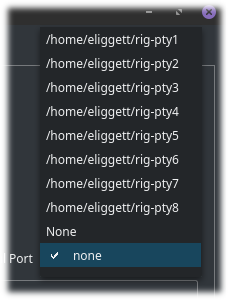
Users can either select one of the pre-defined names, or type within the box to define a custom name (for example, /home/user/ic-7300). Don’t forget to press Save Settings after changing this box. To use the pseudo-terminal in a “client” program (such as fldigi, Ham Radio Deluxe, etc), you will need to either enter the device into the settings for the program, or, for programs that don’t allow free-form entry, close the program and edit the program’s settings files, manually specifying the same pseudo-terminal port name.