wfview has a built-in CW Sender which uses the radio’s built-in keyer. Text typed in by the user is sent to the radio for keying. A sidetone is not provided at this time, although it is possible to stream the sidetone from USB-connected radios (such as the IC-7300) when used with wfview as a server.
Note: The radio will not actually transmit any CW unless it is in CW or CW-R mode.
CW Sender Controls:
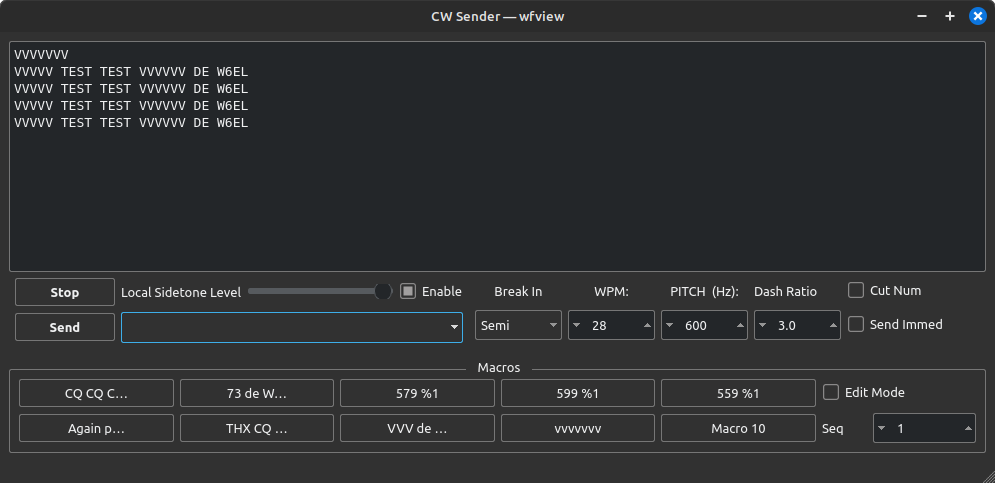
Top level controls as they appear:
- Send: This button sends the user text to the radio. In Full or Semi-Breakin mode, the radio will transmit and begin sending the CW.
- Stop: This button causes the radio to stop sending prior to actually finishing whatever text has been buffered from the user. Otherwise, stopping is automatic.
- The text box allows users to enter text to be sent to the radio. Up to 30 characters may be sent at once. Multiple stanzas of 30 characters may be sent to the radio, which will be sent out in the order they are received. Some characters are not allowed; check the log if you think your characters may be being sent oddly. Characters that aren’t allowed get replaced with a “?”.
- Break In: This combo box lets you pick the break In mode:
- Full: The transceiver will switch T/R in between words whenever there is a gap. Some amplifiers may not be able to keep up!
- Semi: The transceiver will transmit at the beginning of the CW stanza and receive at the end of all the buffered text.
- Manual: You, the user, must press Transmit at the beginning and press Receive at the end. The radio starts “sending” the CW immediately, so press Transmit quickly!
- WPM: Words per minute. The radio will accept 6 to 48 WPM.
- Pitch: The desired CW pitch, referenced to the tuned carrier frequency.
- Local Sidetone Level: Volume for the locally-generated CW tones.
- Cut Num: Replace numbers with shorter letters, often used in contests for signal reports (in which the constant magical number 599 is sent as 5NN)
- Send Immed: Send the text typed immediately in small chunks rather than waiting for the enter key to be pressed.
Macros
wfview provides ten user-defined macros for common phrases. The macros are saved when the user presses “Save Settings”. Macros may be edited by pressing “Edit Mode” and then clicking on a macro button.
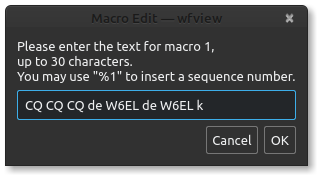
You can type in “%1” (without the quotes) to have wfview automatically replace the %1 with the current sequence number (otherwise referred to as a “serial” number). This is useful in some contests.
The sequence number may be changed using the up and down spinbox to the right labeled “Seq”.
Uncheck the “Edit Mode” checkbox to use the macros. Simply click a macro button to send it over the air.