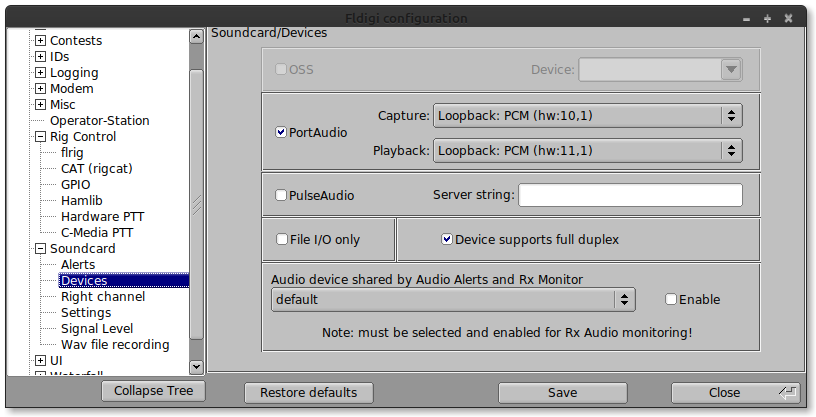wfview has the ability to emulate a subset of the Hamlib rigctld protocol which allows a number of applications to connect for rig control purposes. When supported, this is now the recommended/preferred method of connecting software to wfview (rather than virtual serial port/pseudo tty) as this utilizes a caching mechanism which avoids ‘spamming’ the rig with large numbers of duplicate CI-V requests.
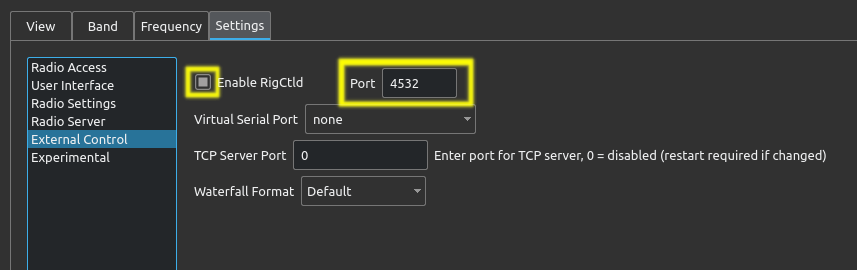
To enable rigctld emulation, simply put a check next to “Enable RigCtld” within the wfview Settings tab, on the “External Control” page. The default port is set to 4533 so as not to conflict with any existing rigctld that is running. If you are confident that no other rigctld is running, you can set this to 4532 which will be the default port on most software. The port number must be greater than 1024. The port can be changed without restarting wfview, simply uncheck/check Enable RigCtld to restart the rigctld emulation.
No other configuration of wfview is required, below are the required settings for various software that has been tested so far:
Jump down: Log4OM 2, WSJT-X, MacLoggerDX, fldigi
Log4OM 2 (NextGen) configuration
Firstly you must be running the latest version of Log4OM 2 (currently 2.17.0.0). Within “Settings/Program Configuration/CAT Interface” select Hamlib as the CAT engine.
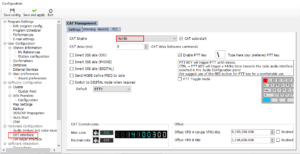
Once done, select the Hamlib tab and enter the address and port of your wfview computer (if the same machine then 127.0.0.1). If you haven’t changed the port in wfview to 4532, you will need to enter 4533 in the Port box below.
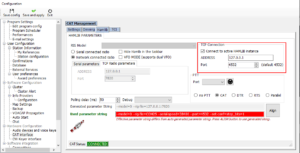
Once the above is saved, I found that I needed to restart Log4OM before it was able to connect to the wfview rigctld.
WSJT-X
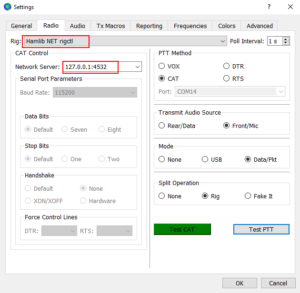
Setup of WSJT-X is very straight-forward (this should be the same for the majority of software that is based on WSJT-X like JTDX and JS8-Call). Simply select the Rig: of “Hamlib NET rigctl” and enter 127.0.0.1:<port> into Network Server. Pressing Test CAT should result in the button turning green, which means it is talking to rigctld. Various other settings are optional but I would recommend setting PTT method to CAT, Mode to Data/Pkt and Split to either Fake It or Rig (rig based split support is still experimental in wfview though).
MacLoggerDX
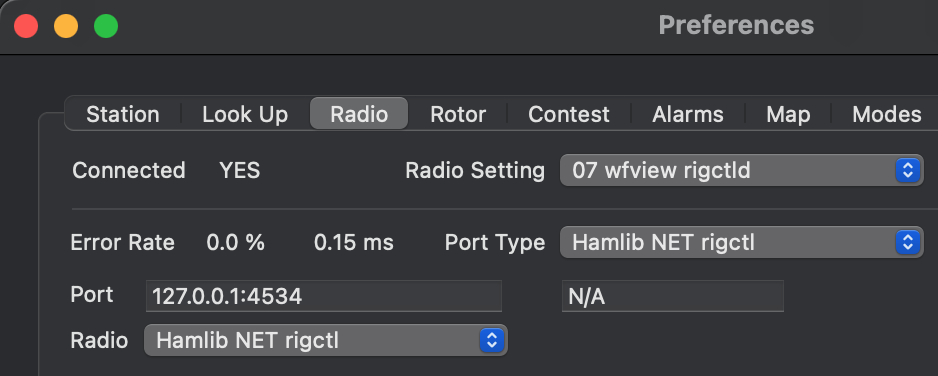
The Radio Setting name is user-defined, set it as you wish. For port type, select “Hamlib NET rigctl”. For the port, use “127.0.0.1:4534”, replacing “4534” with your port as specified in wfview.
fldigi
Fldigi can easily connect to wfview using wfview’s built-in rigctld emulation. Note that fldigi needs to have been compiled with Hamlib support, which is commonly done.
To configure the radio control, turn off or disable any other rig control configured (flrig, RigCAT, etc), and then configure the Hamlib interface as shown. Be sure to check the “Use Hamlib” box:
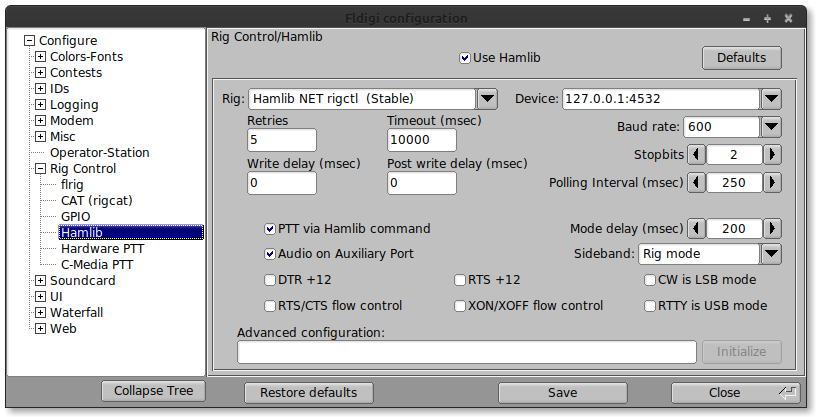
For audio, enable a loopback audio device per our Audio Configuration guide, and then set as shown (this will vary some with each platform, the screenshot is from Linux):