wfview provides an experimental radio memory editor. This editor lets you select and edit memory channels in a spreadsheet-style. For the IC-9700, Satellite memories can also be edited.
After connecting to the radio, press the “Memories” button near the bottom of wfview:
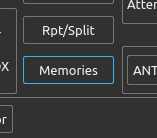
This will first remind you that the feature is experimental. Once you accept the experimental status, you can see your memories like this:
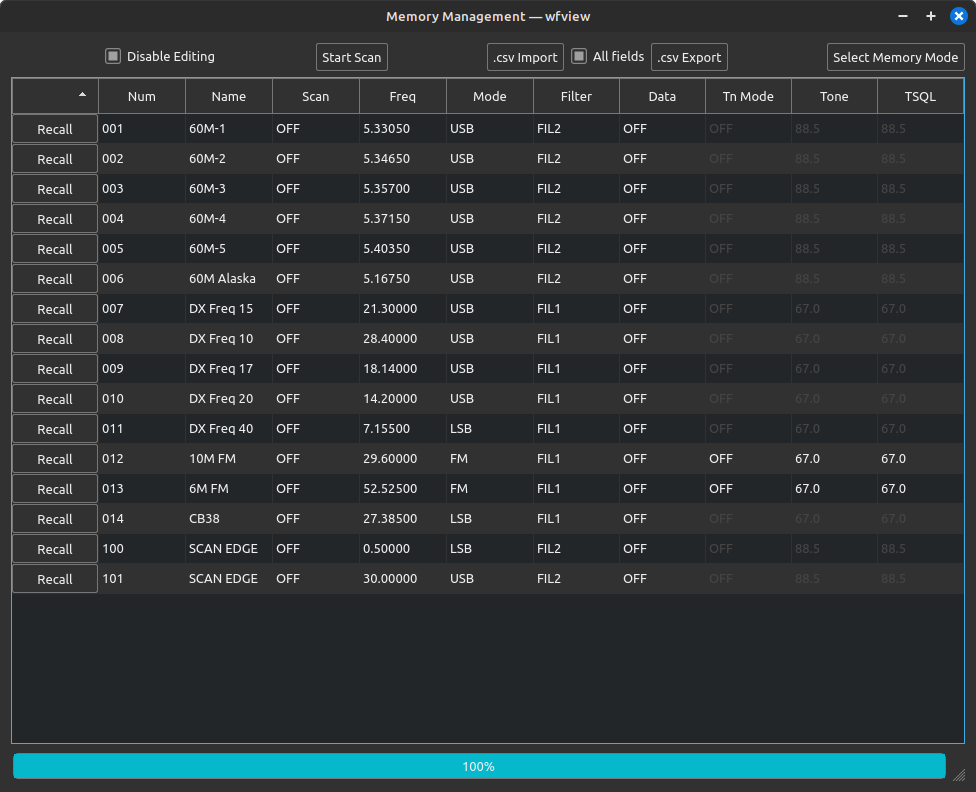
To recall a memory channel to the VFO, just press “Recall”.
If you wish to edit an existing channel or add one, you first must uncheck “Disable Editing” at the top of the window. Once unchecked, you can click around in the memory channels and edit the contents quite easily.
To add a new channel, first enable editing as above. Then right-click in the blank area below the last channel and choose “Add Item”
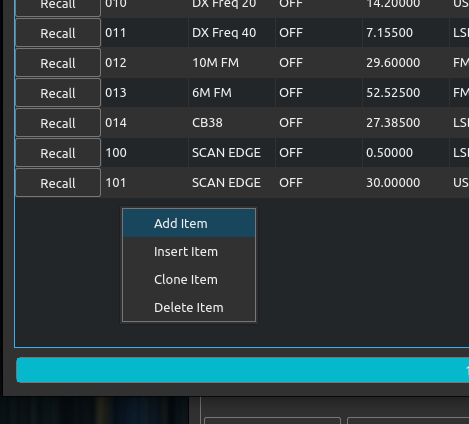
You may need to double-click in the blank mode column area for a new entry to get the mode selection box to pop up.
If you’d like to edit the file in a spreadsheet program such as Excel or Google Sheets, first Export to CSV using the “.csv Export” button. Then make edits as needed and import back to the radio using the “.csv Import” button. Keep in mind that each radio has slightly different features, so you should always begin with an exported template before importing.
For the IC-9700 (and possibly other radios), memory groups are available. These appear, when available, in the upper-left of the memory editor as shown here:
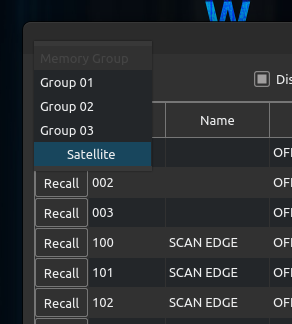
For satellite memories on the IC-9700, the Downlink (your receive) frequency goes under the “Freq” column, and the Uplink (your transmit) frequency goes under the “Freq B” column:
This is a reliable method of programming the uplink frequency, which is usually only accessible from the computer by swapping the Main and Sub bands, reading and/or editing the new Main frequency, and then swapping back. This is exactly what happens when using Hamlib with gpredict, for example.
