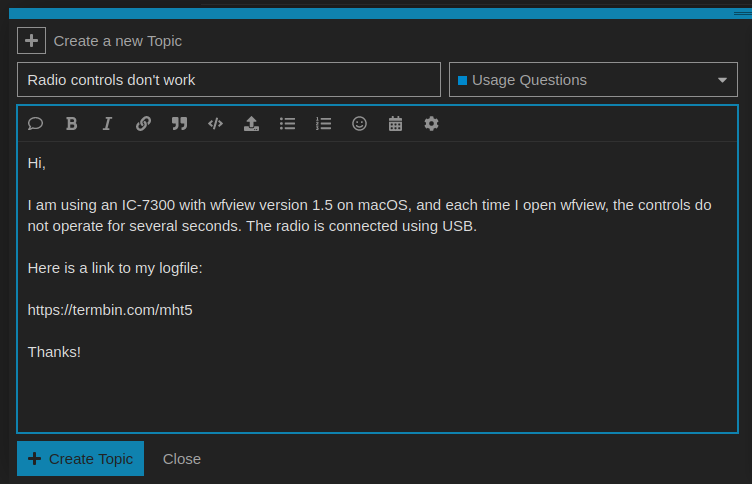This page will tell you how to send your logfile to the wfview development team.
The steps are simple, but they must be followed carefully.
Begin by closing wfview and then re-opening it and replicating the issue as promptly as possible. This important so that you do not have a log file that is overly long or contains too much irrelevant information.
Once the issue has occurred, press the “Log” button in wfview.
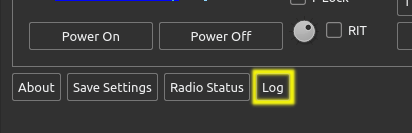
This will cause the log window to open up. The log contains lots of useful information for the developers, but you may want to have a look through it to see if you see any issues you can address yourself.
Here is an example log window:
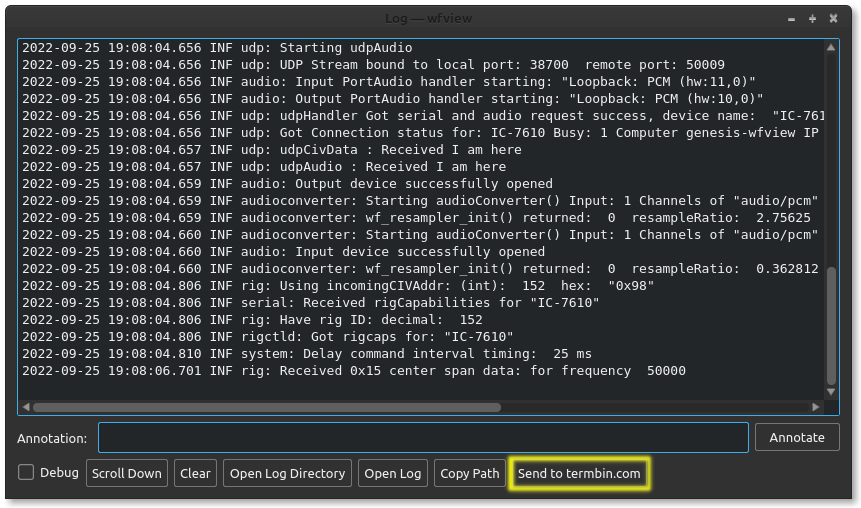
Review the information and make sure you are comfortable sharing it. There isn’t much information that is personally-identifiable, but you should check just to be sure. If you want to annotate the log with a message, you may, simply by typing a message into the log window and then pressing “Annotate”. For example, you might type in “This is wfview running on my PC with my IC-7300.” This is very helpful if you are going to send us several log files, for example, from a server and client set or for several radios.
Once ready, press “Send to termbin.com”. This will cause the logfile to be sent to termbin. Note that we do not operate termbin.com. Termbin is a service that many other programs use. Thus, please understand, we cannot see your log until you share the URL from the pop-up with us. The pop-up will appear about a second or two after you send the log file.
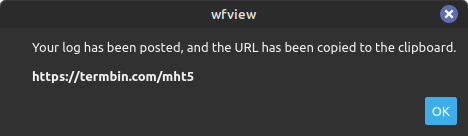
The resulting URL is already copied to your clipboard. What you need to do is then send us the URL by pasting it into a message on our support forum. Once you send us that URL, we can all look at it together, which is very convenient.
For example, you might post it like this: